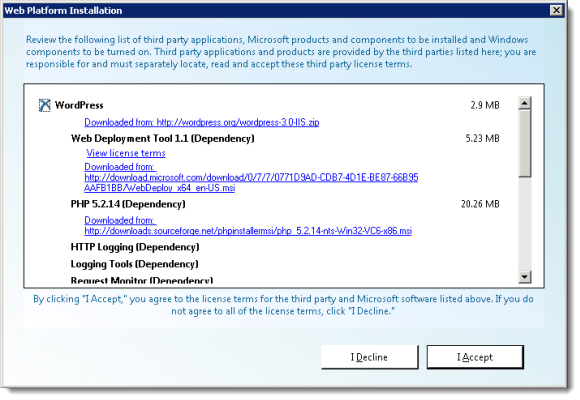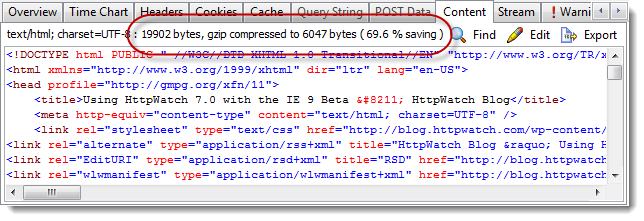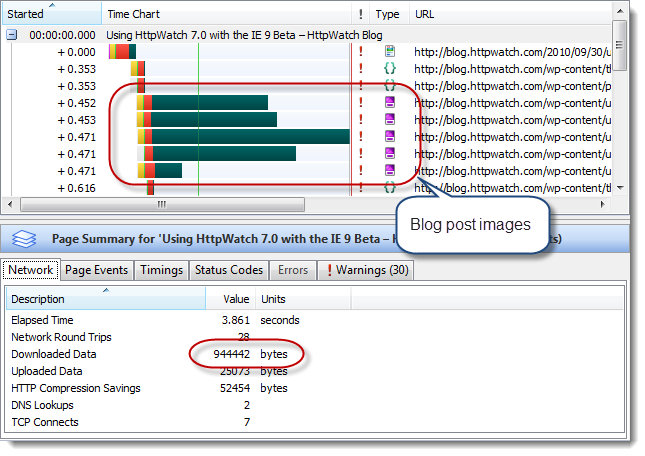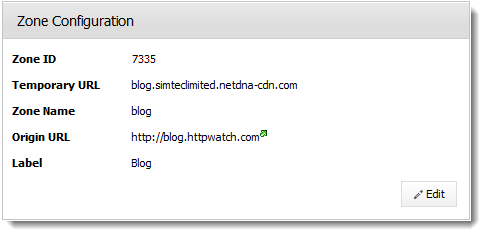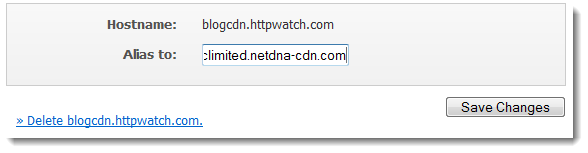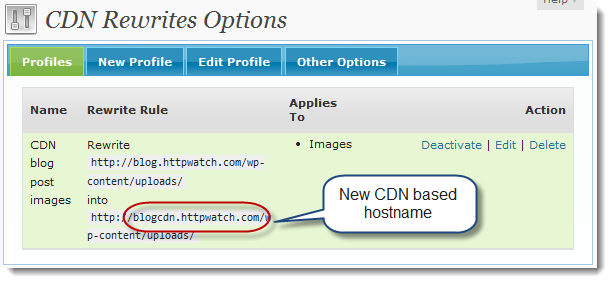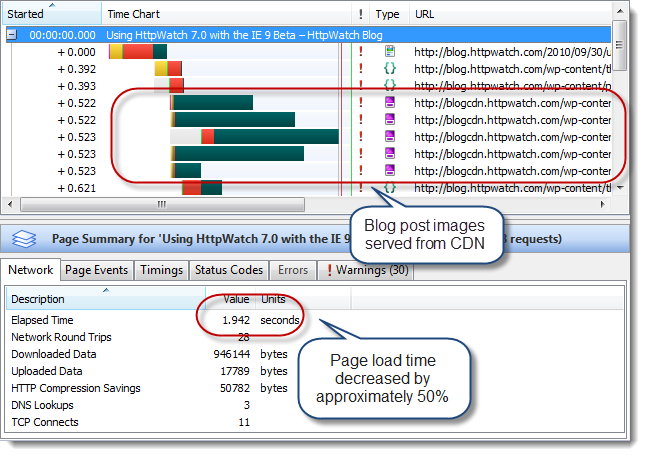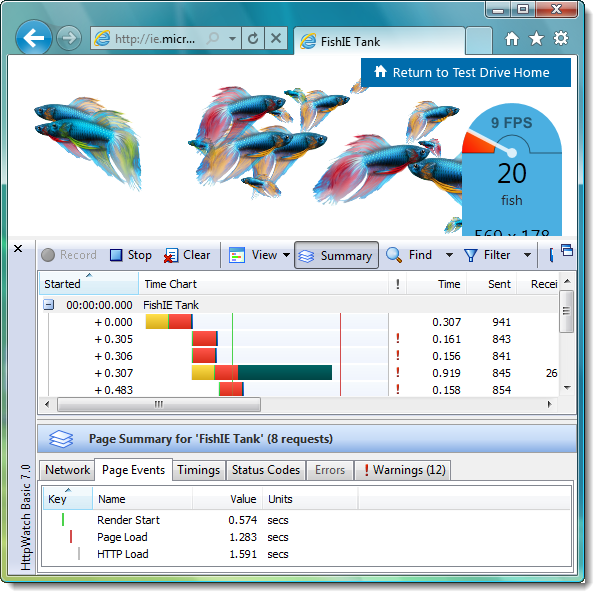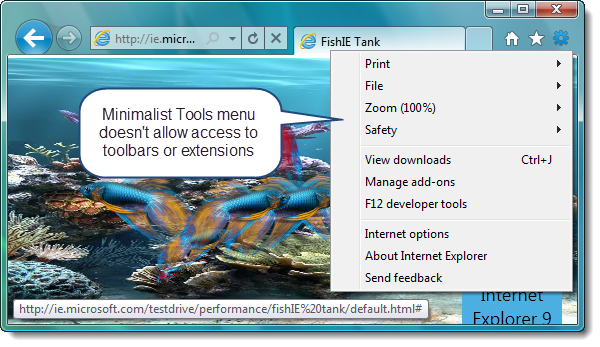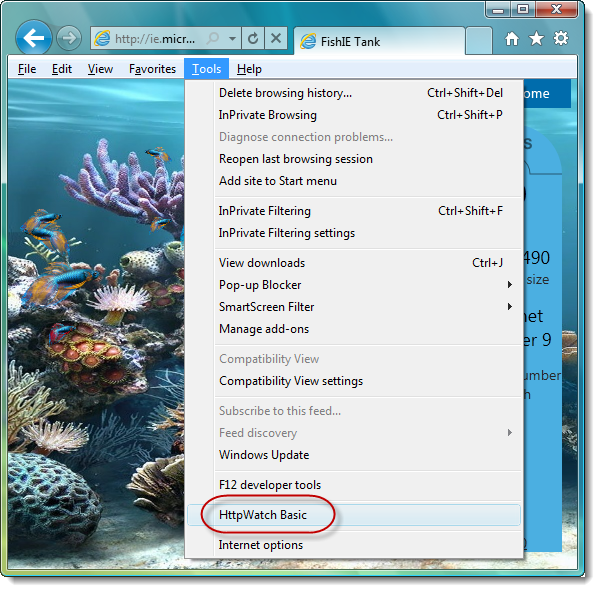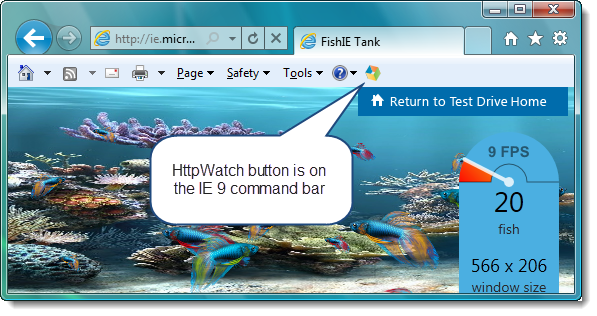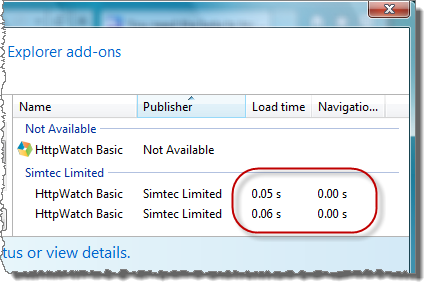HttpWatch 7.1 : Updates for Firefox 4.0 and IE 9
In HttpWatch version 7.1 we’ve added support for Firefox 4.0 Beta 7 and made some improvements for the IE 9 beta.
The first change was driven by the minimal user interfaces used by the latest Firefox and IE betas. By default, no toolbars or status bars are displayed on which HttpWatch can add a button. This change makes sense as it frees up more screen space for displaying a web page, but makes it difficult to open HttpWatch without using a keyboard shortcut or reconfiguring the browser.
Our solution was to add an menu entry on the context menu in each browser:
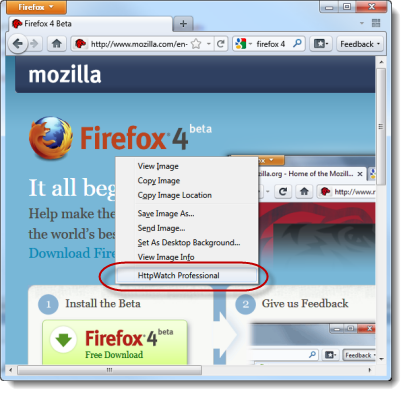
The other major change is the use of the DOMContentLoaded event to add the DOM Load event to time charts recorded in the IE 9 Beta:
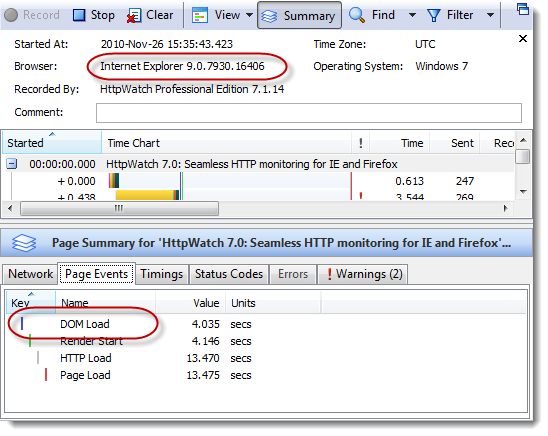
There are also seven new columns available for the main request grid including the page event timings (e.g. Render Start, Page Load, etc) and the values shown on the Network tab in the Summary window:
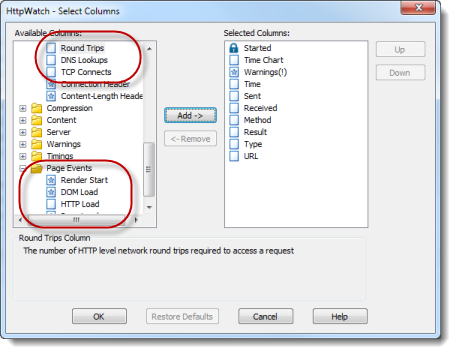
The page level summary data from these columns is now included in the CSV export:
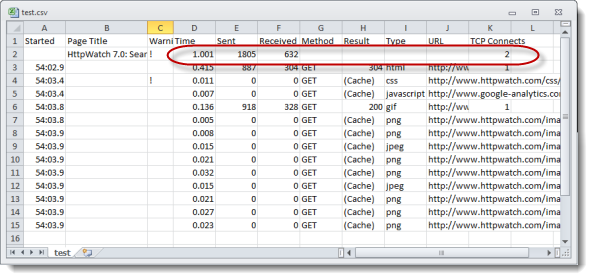
A full list of the other improvements and fixes made in this release is available on the version history page.