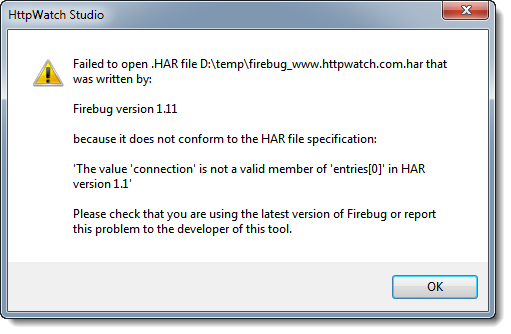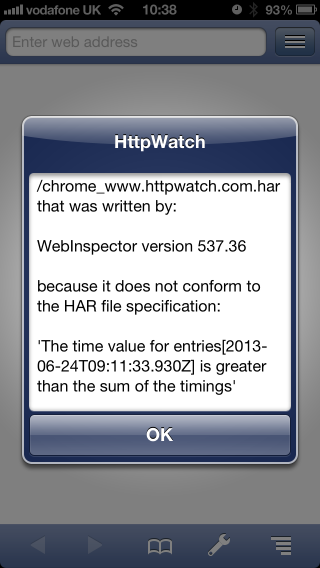Two Tips for Integrating HttpWatch with other iPhone apps
This blog post shows you how to open log files in HttpWatch from other apps and how to open a web page in the HttpWatch app instead of Safari.
Tip #1 – Use the HttpWatch Custom URL Schemes to Open Web Pages
The HttpWatch app adds the following custom schemes to iOS:
- HWHTTP – any URL prefixed with hwhttp: will be opened as a regular HTTP web address
- HWHTTPS – any URL prefixed with hwhttps: will be opened as a secure HTTPS web address
These schemes allow you to simply add the letters ‘h’ and ‘w’ to a URL and cause it to be opened in HttpWatch. For example, in Safari enter ‘hw’ at the start of the URL and press Go:
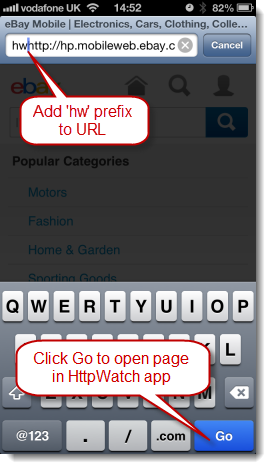
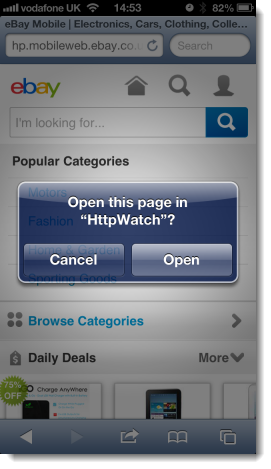
The page will then be opened in the HttpWatch app allowing you to see a waterfall chart and the HTTP requests required to load the page:
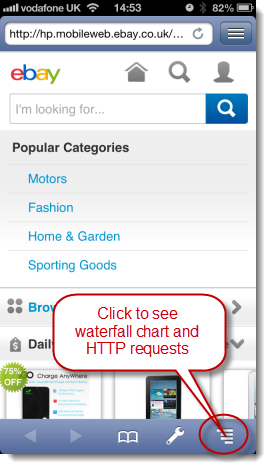
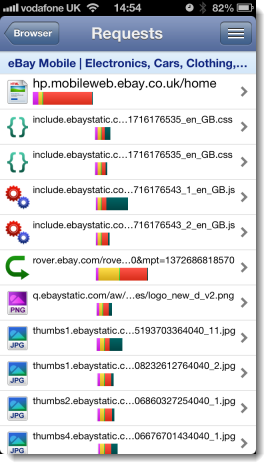
Not all iOS apps support custom URL schemes, but most of the standard ones from Apple do. For example, you can use links like this in messages with Mail or as clickable links in web pages with Safari.
In Safari, this process can be simplified by creating a bookmarklet that automatically uses the custom scheme based URL to open HttpWatch. To do this, add a bookmark to Safari and use the following text as the URL field:
javascript:location.href="hw"+location.href; |
then give the bookmark a name like ‘Open in HttpWatch’. Once you have done this you can open the currently viewed page in HttpWatch by clicking on the bookmark:
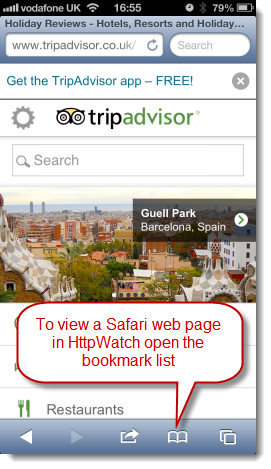
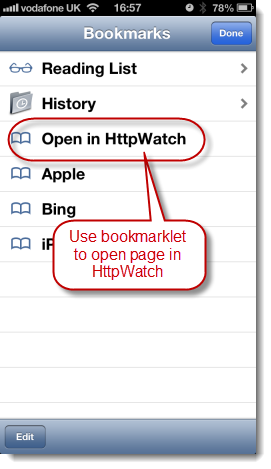
Tip #2 – Open HWL and HAR Log Files
The HttpWatch app can open log files that are contained in other apps. For example, you can open log files that are attached to Mail messages:
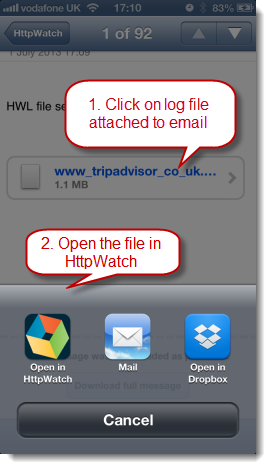
Or within a third party app such as Dropbox:
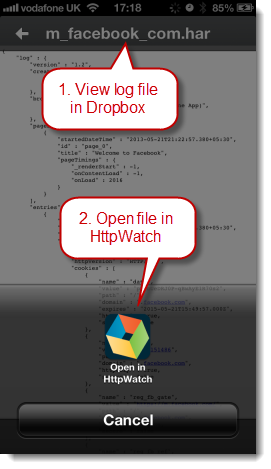
Future updates to the HttpWatch app will provide new ways of interacting with the app and improve on the methods shown here. Please let us know if there are any other ways in which we can improve your productivity with the app.